Creating Manga Background From Photo

Photos can be use to speed up the process of creating manga style background art. It can be either use as a reference image for inking the line work or converting the photo into greyscale and use it as a shading for the background.
More Tutorial on using 3D render for manga background.
Ink layer / Line Art Render
To use photo as a reference guide for inking line layer. We just need to lower down the photo image opacity and trace the line in another layer
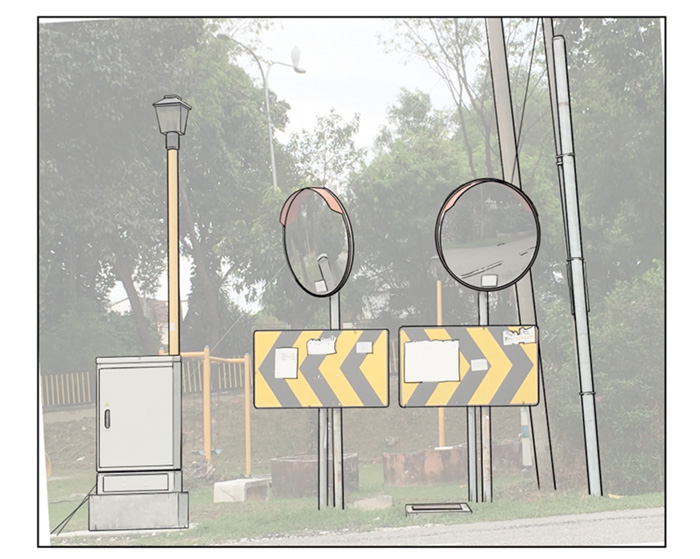
Greyscale Shading
After completing the line layer, we can proceed to shade the background image. Generally, we can either shade the artwork manually with grayscale colour or convert the photo into black and white image and use that as our shading. Image below is an example of converting a photo into grayscale with contrast adjustment.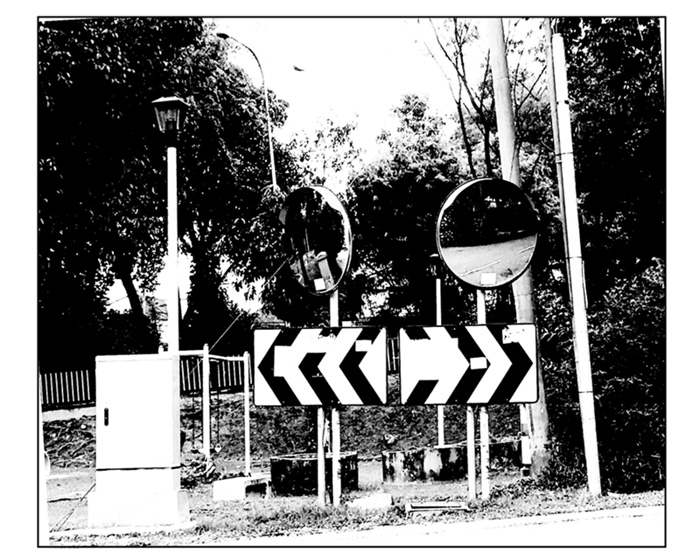
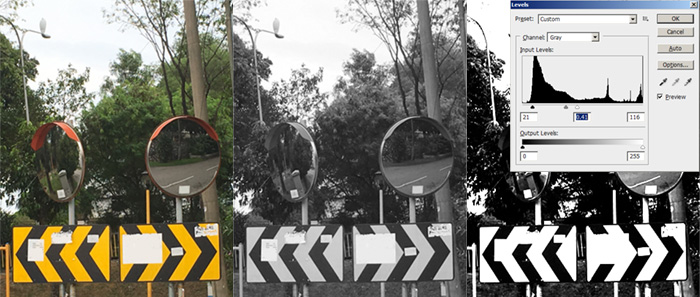
Photoshop
- Convert the photo to grayscale. Image > Mode > Grayscale
- Adjust photo contrast and level. Image > Adjustment > Level (CTRL-L) . Adjust the Input Level
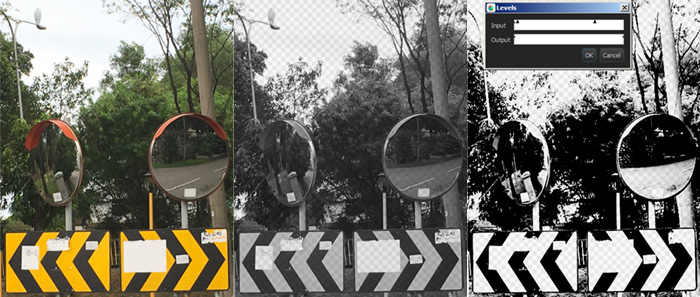
MediBang Paint
- Convert the photo to grayscale Layer > Convert > Convert to 8bit Layer
- Adjust photo contrast and level Filter > Level (CTRL-L). Adjust the Input Level
Halftone
One final step before sending to print is to convert the black and white image to halftone shading.
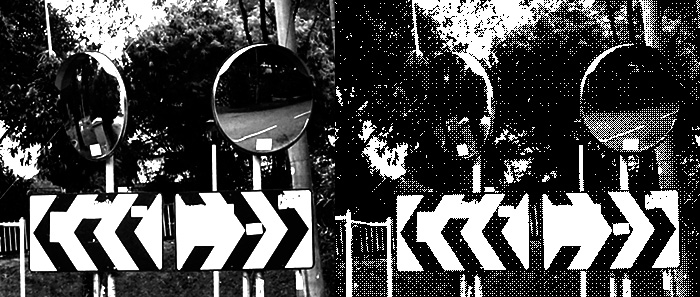
Photoshop
- Convert the photo to bitmap Image > Mode > Bitmap. The image have to be in greyscale mode first! You will also need to adjust the dpi properly.

MediBang Paint
- Add new halftone layer. Layer > Add Halftone Layer
- Merge the shading layer with halftone layer. Layer > Merge Down (CTRL-E). After merging, the image will be auto converted into halftone shading. Medibang paint seem to be able to auto generate better screentone/halftone by default
Video
Below is a timelapse video showing how I create manga style background from a photo using medibang paint.Artwork

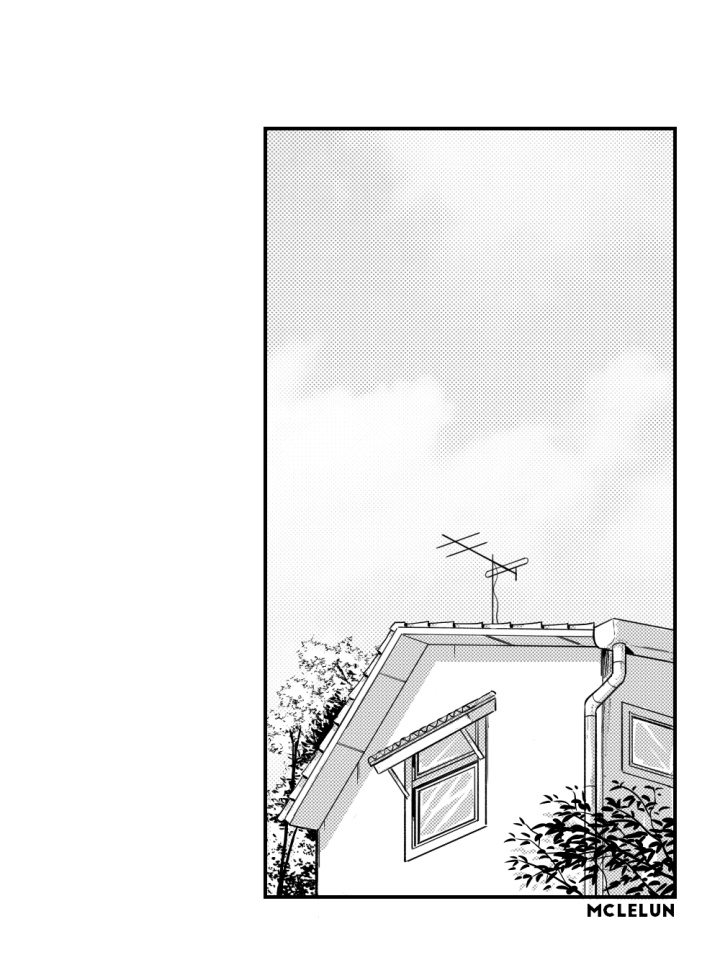
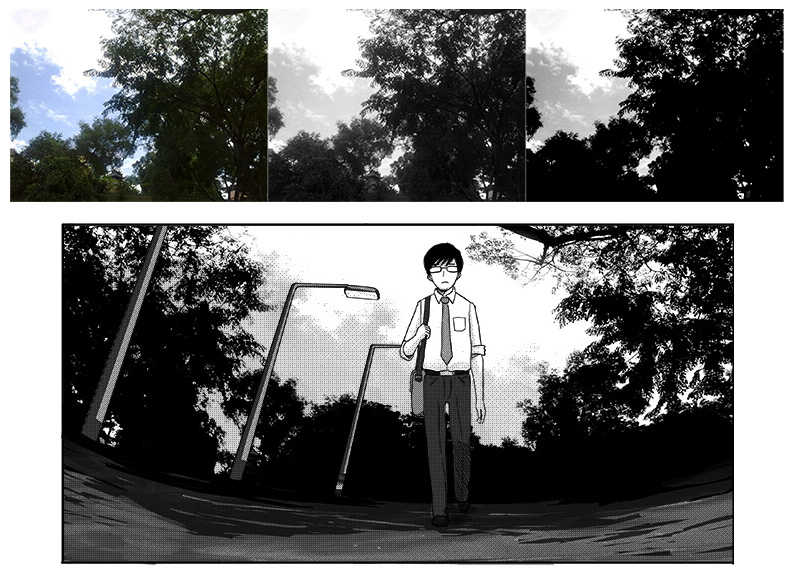
Reference
Youtube Creating Manga Style Background from PhotoDeviantart Manga House
Deviantart Traffic Mirror
Deviantart Manga House
Deviantart Traffic Mirror

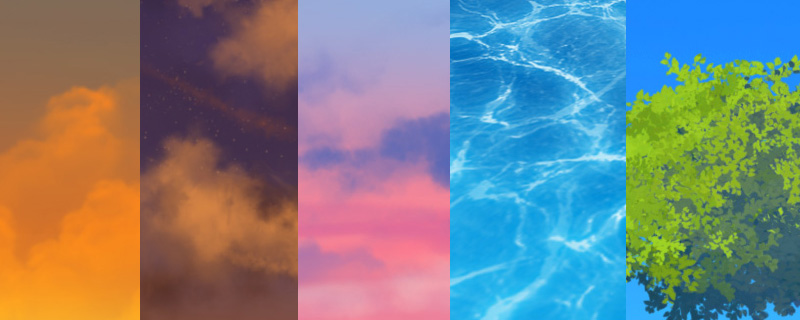
Thanks 😊
ReplyDelete