Creating Custom Photoshop Leaves and Grass Brush

Custom foliage, leaves and grass brush are useful for landscape painting. In this quick tutorial, I will show you the steps on how they can be easily create in Photoshop.
Brush Tip
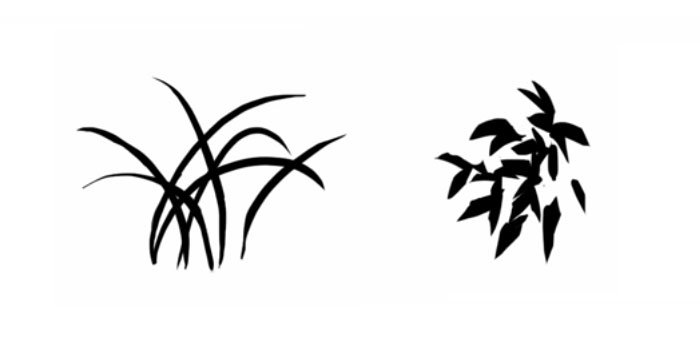
Draw the brush tip shape. These are the examples I draw earlier. In my own experience, tip shape of a bunch of leaves, grass work better.
Define Brush Preset
Convert the image we draw by using, Edit > Define Brush Preset.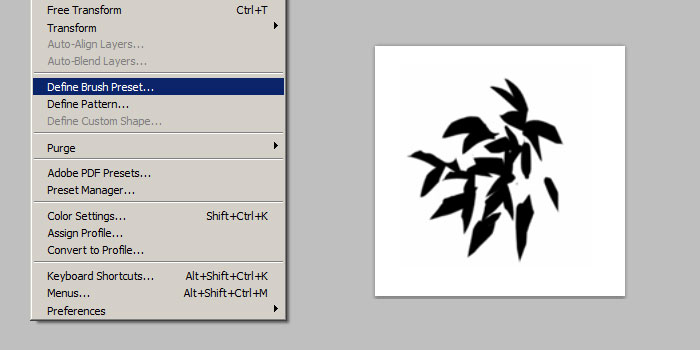
If you use old version of Photoshop (CS4). I believe you will need to crop away the white space first before define it at brush preset. New version of Photoshop will auto crop the image for us.
Shape Dynamic and Scattering
Now, select the new brush we just created. The brush currently is without any settings, so enable Shape Dynamics and Scattering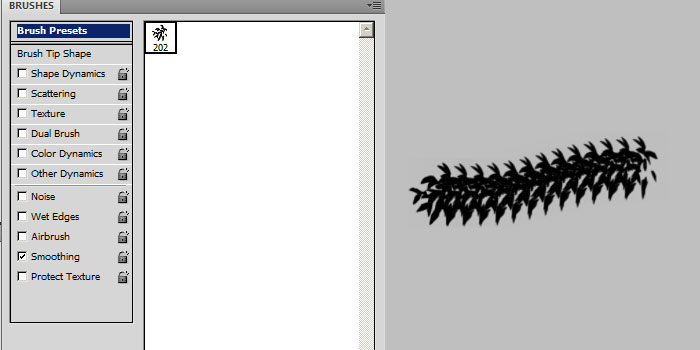
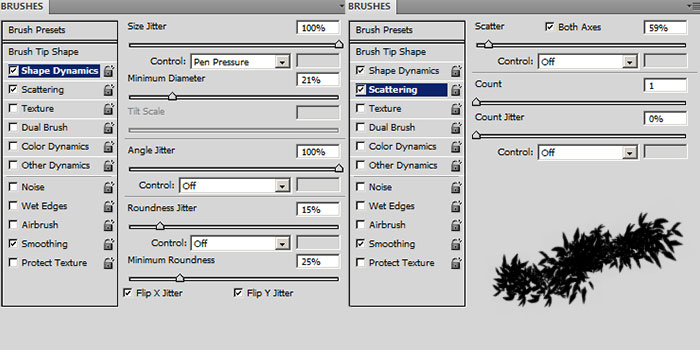
Shape Dyamics
- Size Jitter - Randomise brush tip size. Control with Pen Pressure.
- Minimum Diameter - Minimum brush tip size.
- Angle Jitter - Randomise brush tip rotation. Usually people use Rotation or Direction settings.
- Roundness Jitter - Randomise brush tip shape roundness. It will squeeze the tip shape vertically.
- Minimum Roundness - Minimum brush shape roundness.
Scattering
- Scatter - Randomise brush tip location. Enable Both Axes so it scatter on X and Y axis.
- Count - Number of brush tip scatter. Default 1 is good enough
Below is video recording on creating custom Photoshop leaf and grass brush.
Color Dynamics
To randomise/jitter the color we paint, we can use Color Dynamics.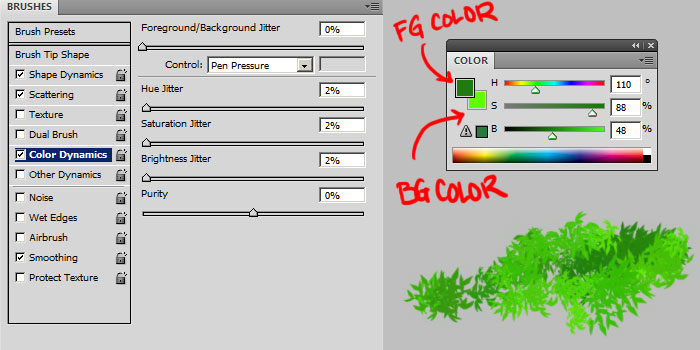
Color Dynamics
- Foreground/Background Jitter - Randomise brush tip color between foreground and background color. Set it to 0 percent and control with Pen Pressure. Enable Apply Per Tip, if the option is available (Photoshop CC).
- Hue/Saturation/Brightness Jitter - Use a low value.
This is a video showing using color dynamic brush to paint leaves quickly.
Angle Direction Dynamics
Angle dynamics photoshop brush can be useful to paint plants. The brush tip shape will orient to the direction of pen movement and we can use this to tilt the plants in a specific way.
By default, the brush tip shape should be drawn facing east / right. If you have one facing upward, you can rotate it under Brush Tip Shape.
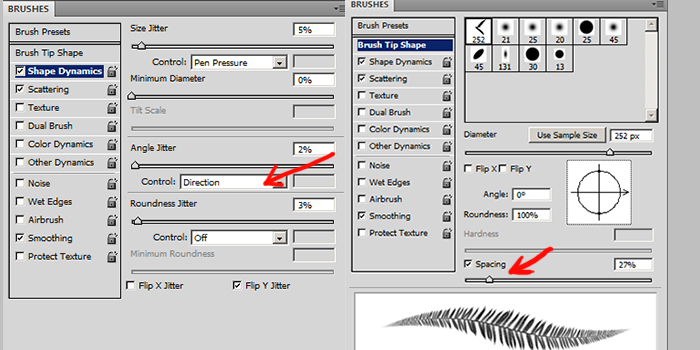
Brush Tip Shape
- Orientation (circular arrow thing) - Rotate this, if your brush tip shape is not facing east by default
- Spacing - Control the spacing between brush tip. Adjust so the shape of leaves can be seen
- Size Jitter - Set this to 0 or very low value. Control with Pen Pressure.
- Angle Jitter - Set this to 0 or very low value. Choose Direction under Control dropdown box.
This is a video showing using angle direction dynamic brush to paint foliage and small plants.
Saving The Brush Settings
After changing all the brush settings, we will need to save it again via New Brush Preset in the brush panel. If we don't do this, we will lose all the settings! Then under the brush panel again, choose Save Brushes to backup your whole set of brush.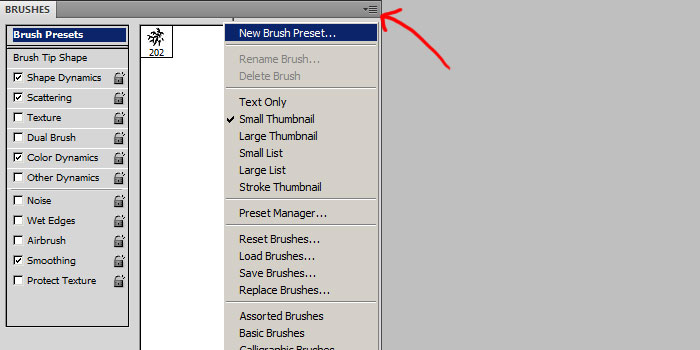
To quickly delete the brush without settings, ALT-CLICK on it.
More Tutorial! Read my tutorials on how to use the new brushes you just created in anime tree painting and grass painting.
Reference
Youtube Creating Custom Photoshop Leaf and Grass BrushYoutube Painting Leaves Quickly with Color Dynamic Brush
Youtube Direction Dynamic Foliage Brush

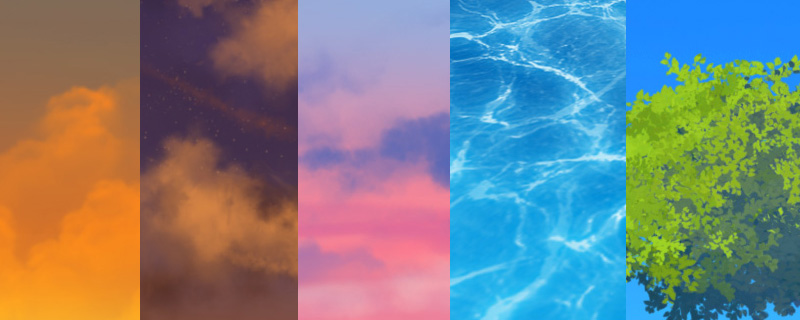
Comments
Post a Comment