Lake Reflection Tutorial

This is a short tutorial on how I paint water reflection and waves for lake scenery artwork.
Preparing the layers
For lake scenery, I usually separate artwork into a few key layers. The layers will help us to paint the reflection easier later on.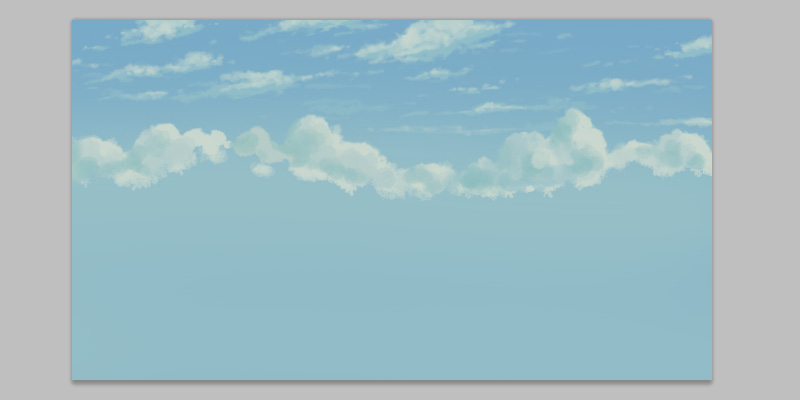
Sky and cloud layers Read my other tutorials on anime cloud painting or look at the brush settings for painting anime cloud.
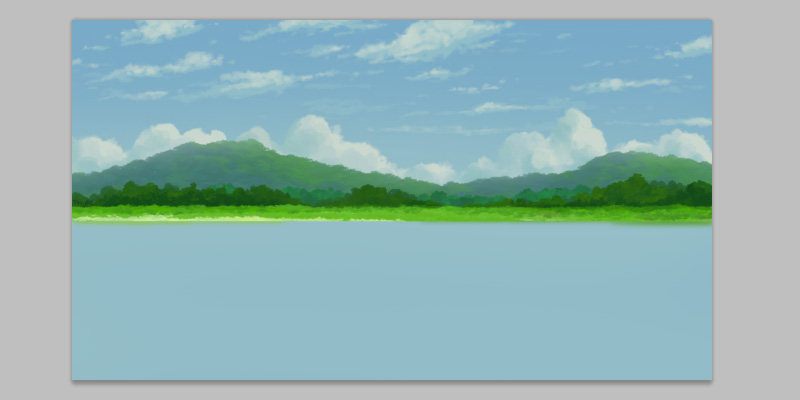
Main landscape layers read my other tutorials on anime tree painting or watch a timelapse video of me painting anime tree.
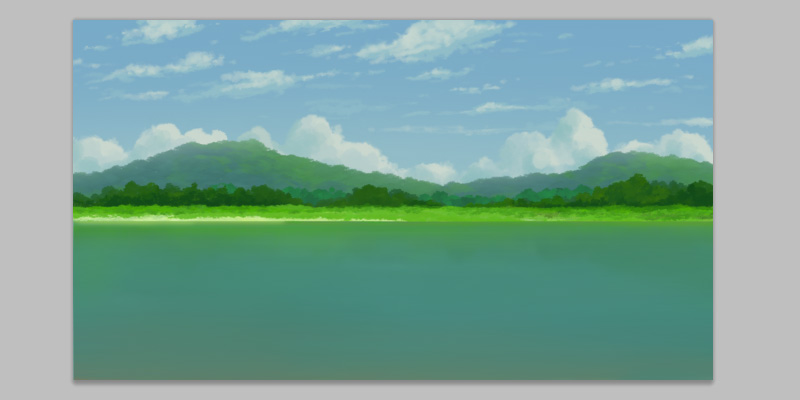
water layer. Paint the water with a soft edge round brush. Try not to paint it with only one solid color, the area near the ground can be in another shade / hue.
Brush! It is possible to paint all this with Photoshop default brush. Read my post on how to paint landscape using Photoshop default brush
Painting The Reflection
A quickway to "paint" reflection for a wide angle scene like this, is to flip part of the image vertically and apply motion blur to it. This is main reason why we want to seperate the painting into layers earlier.
Duplicate (CTRL-J) the mountain and grass layers and merge them (CTRL-E). Then, flip it vertically. Edit > Transform > Flip Vertical
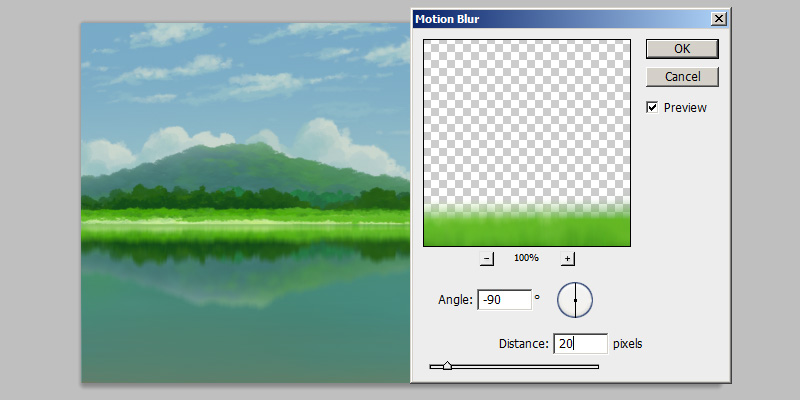
Apply vertical motion blur filter. Filter > Blur > Motion Blur. You can adjust the opacity and contrast for the reflection layer too.
Painting The Water Wave
There are multiple ways to paint the wave.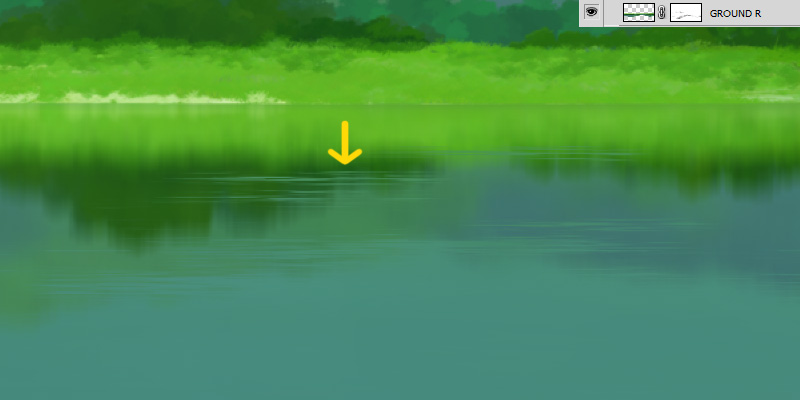
One method I usually apply is to add layer mask to the reflection layer we did earlier. Then erase part of the edge on reflection layer.
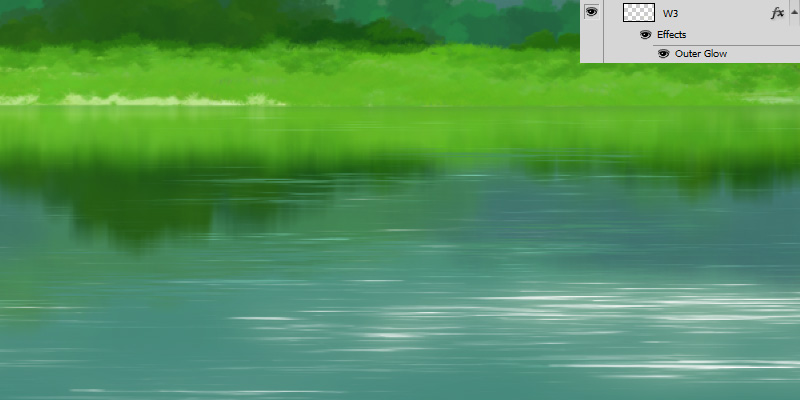
Ofcourse, we can still draw the wave pattern manually (in another layer). If we enable Outer Glow in layer styles for the wave pattern, it will give this sunlight reflection effect. Remember to use Linear Dodge or Screen layer blending mode too.
More Tutorial! You can read my other tutorials on how to create custom water wave brush in Photoshop.
Generating The Water Wave
We can also generate the water pattern using Motion Blur filter on noise or cloud image. Some animation do use the procedural cloud texture to animate water.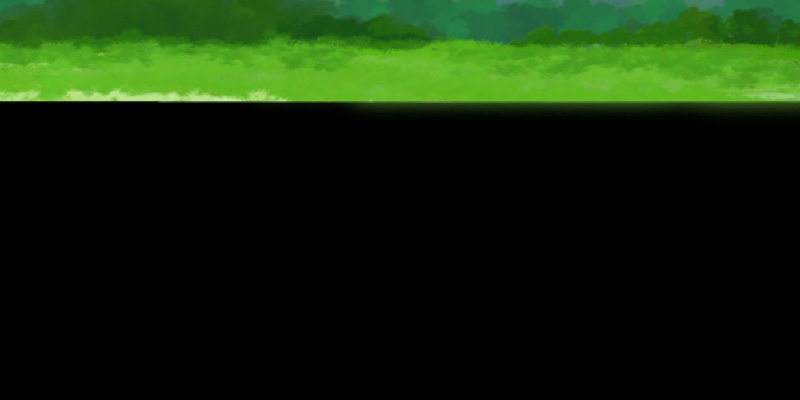
First, fill a layer with solid black colour. The solid black color is not a half-loading JPG =)
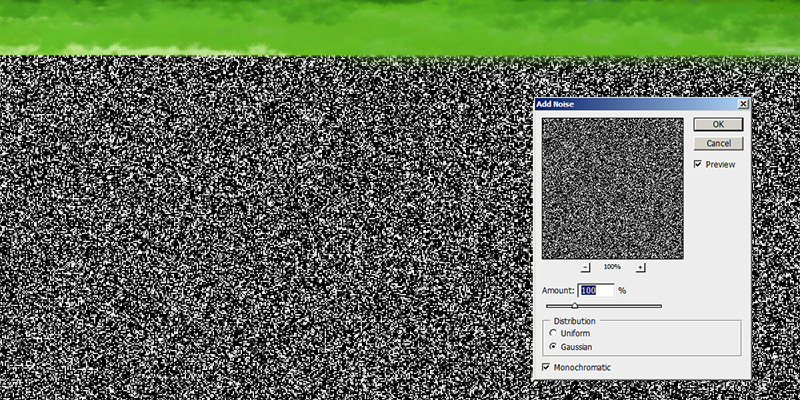
Apply monochromatic noise filter to the black layer. Filter > Noise > Add Noise.
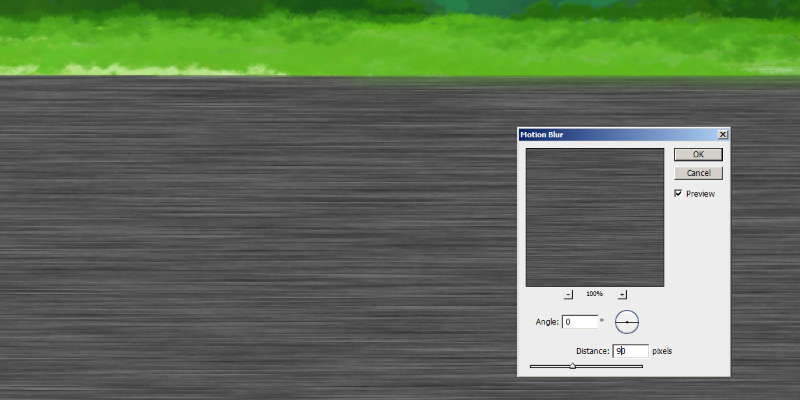
Apply motion blur filter to the noise image. Do not over blur the noise image, as we want to retain some details in it. Filter > Blur > Motion Blur.
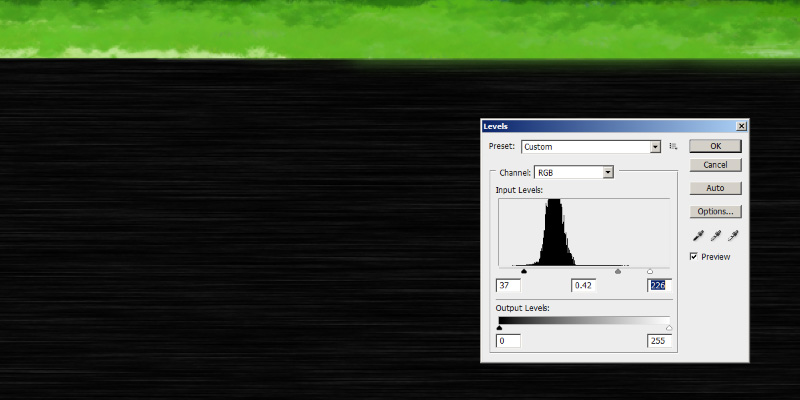
Adjust the contrast the image. CTRL-L

Then set the layer blending mode to screen
Other Reflection
Reflection of other object are done in the same way like how we did earlier.
The bird on drift wood are painted in another layer. I duplicate them, vertical flip and apply motion blur filter on it. Remember to move the reflection layer under the water wave pattern layer.

Same things are done to the cloud and sky layers. Flip the duplicated image and vertical blur.

If you look at photos reference, we usually won't see the cloud reflection on water unless the water is still. It is up to you whether you want to include it in the final artwork.
Sparkly Effect
Photoshop have this "star" brush by default which you can use to paint this sparkly effect.
Enable Outer Glow in layer styles and use Linear Dodge layer blending mode for this layer.

If we paint lots of them, we will have this sparkly water effect.
Artwork
Some of my lake scenery artwork I did in this few years.








Reference
DeviantArt KingFisherDeviantArt Fishing
DeviantArt Sunset Lake
DeviantArt Adventure 2015
DeviantArt Happy Monster
DeviantArt Hidden
DeviantArt Salar De Uyuni
Pixiv KingFisher
DeviantArt Strange Night
DeviantArt Sunset Bird
DeviantArt Drift Wood
DeviantArt Night Fishing

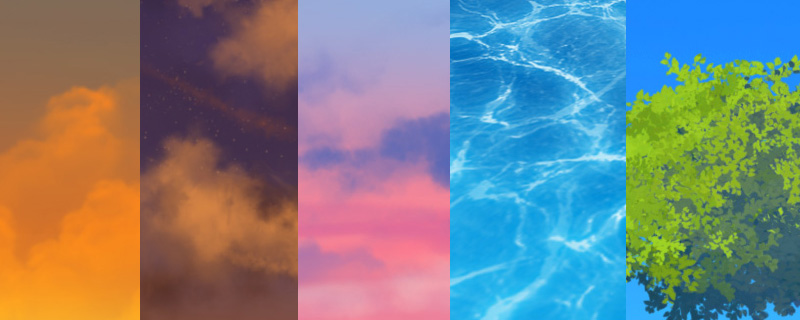
thanks for sharing such good tutorial.i benifit a lot
ReplyDeleteVery helpful!
ReplyDelete